After downloading ClikDial from the Chrome Web Store, it’s time to install and activate it properly. Here’s how you do it in under 2 minutes.
🖥️ Installing ClikDial Extension on Chrome
✅ Step-by-Step Setup
1️⃣ Click “Add to Chrome”
After finding ClikDial on the Chrome Web Store, click “Add to Chrome”.
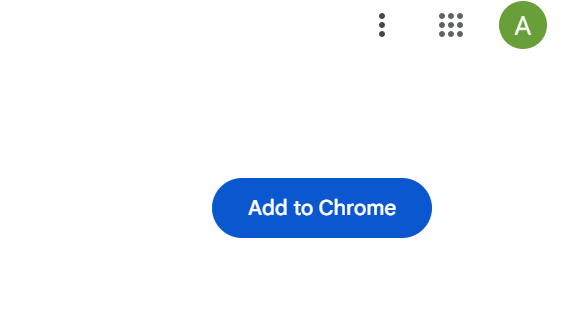
A confirmation popup will appear.
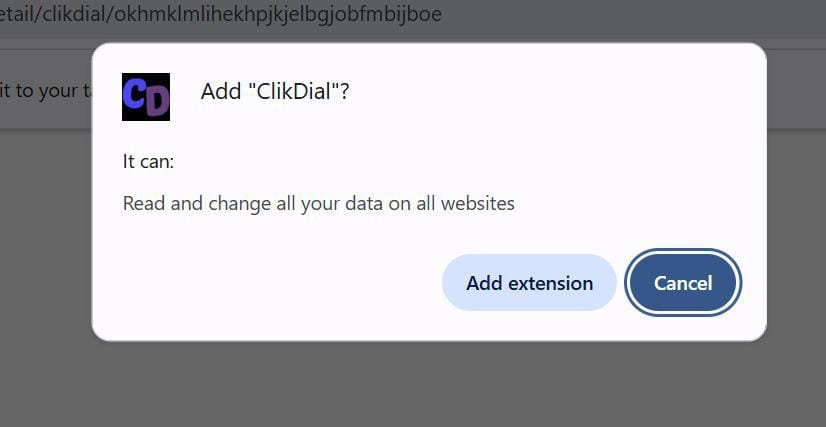
2️⃣ Confirm Installation
Click “Add Extension” in the popup.
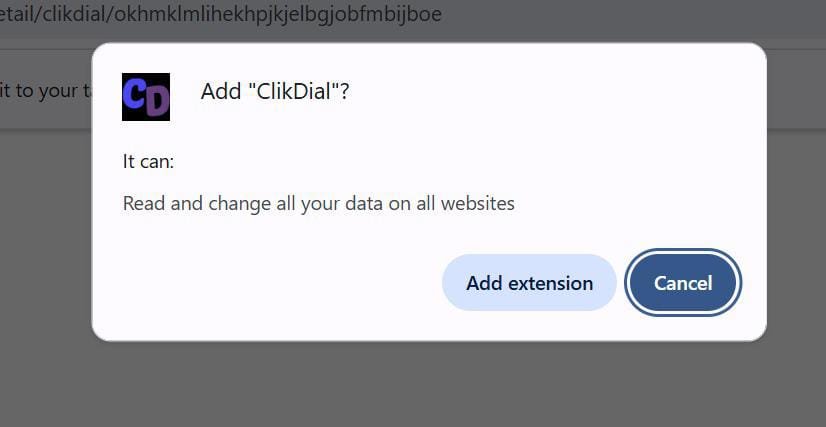
Chrome will download and install the extension automatically.
3️⃣ Wait for Confirmation
Once installed, you’ll see a small popup saying “ClikDial has been added to Chrome.”

The ClikDial icon (🔘) will appear on the toolbar near the address bar.
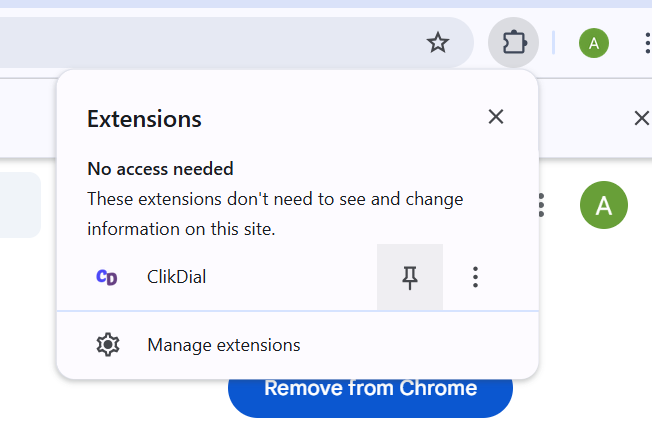
📌 Pinning the Extension for Easy Access
- Click the puzzle icon (🔧) on the top-right corner of Chrome.
- Find ClikDial in the list.
- Click the pin icon 📌 next to ClikDial.
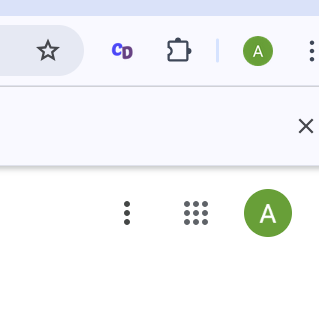
✅ Now ClikDial is always visible and just one click away.
🔐 First-Time Setup (Login or Sign Up)
After installation, clicking the ClikDial icon will prompt you to:
Log in with your ClikDial credentials
or
Sign up if you’re a new user (covered in Doc 3)
📢 You’re All Set!
Now ClikDial is ready to help you dial numbers directly from:
Gmail
Google Sheets
CRMs
Websites
PDFs or Docs (when phone numbers are detected)
🚀 Next Up:
