Get started in seconds! Whether you’re a new user or returning, this guide helps you access ClikDial from both the Chrome extension and mobile app.
🆕 For New Users: Sign Up
🔹 On Chrome Extension
1.Click the ClikDial icon in the Chrome toolbar.
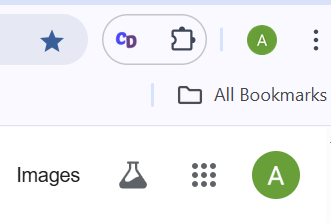
2.Click “Sign Up” on the login screen.
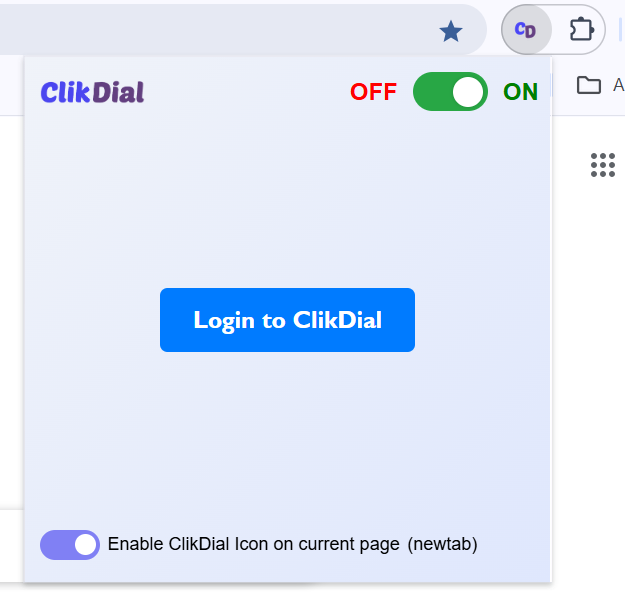
3.Enter your details:
- Full Name
- Email Address
- Mobile Number
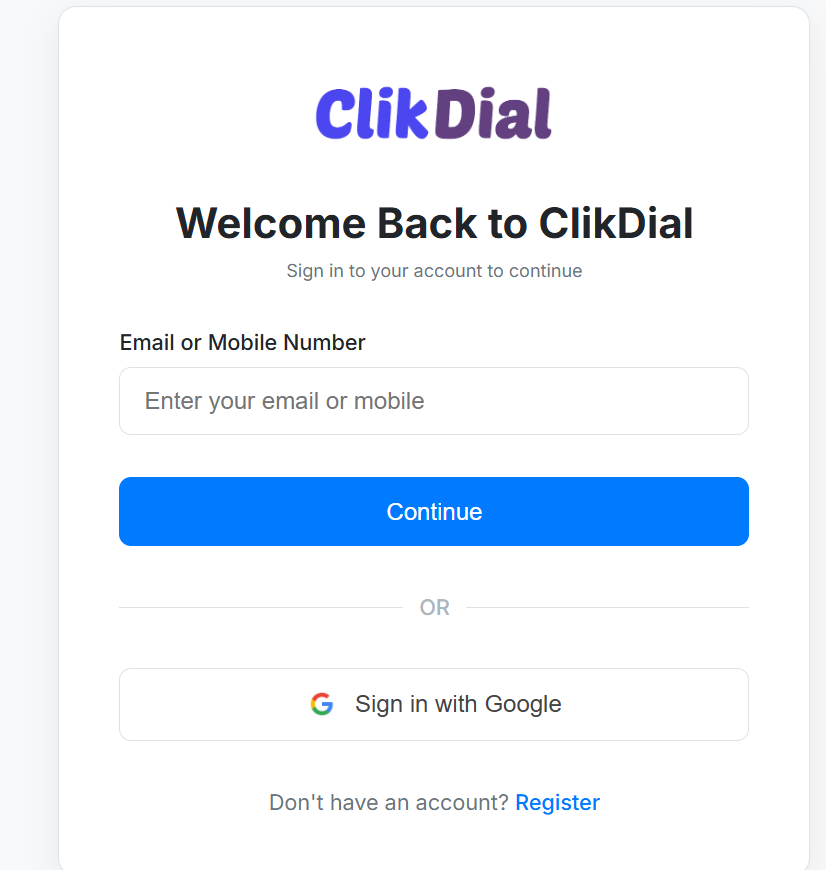
4.Click “Create Account”.
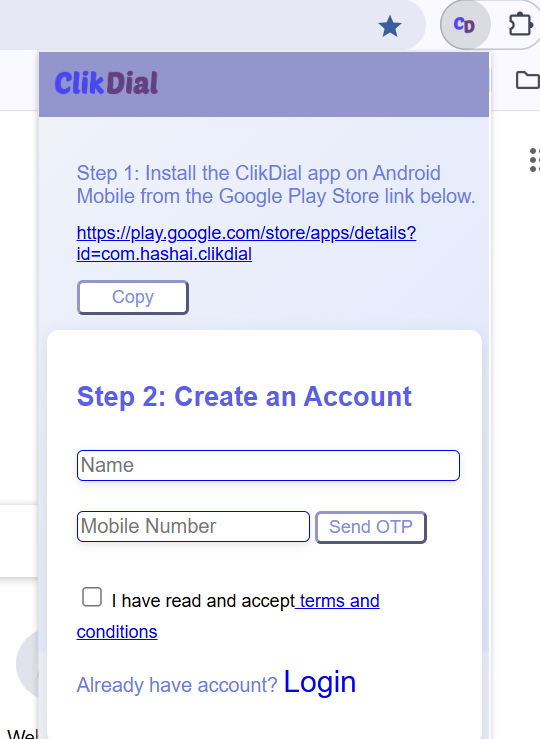
5.You may receive an OTP on your mobile/email – enter it to verify.
✅ You’re now signed up and logged in.
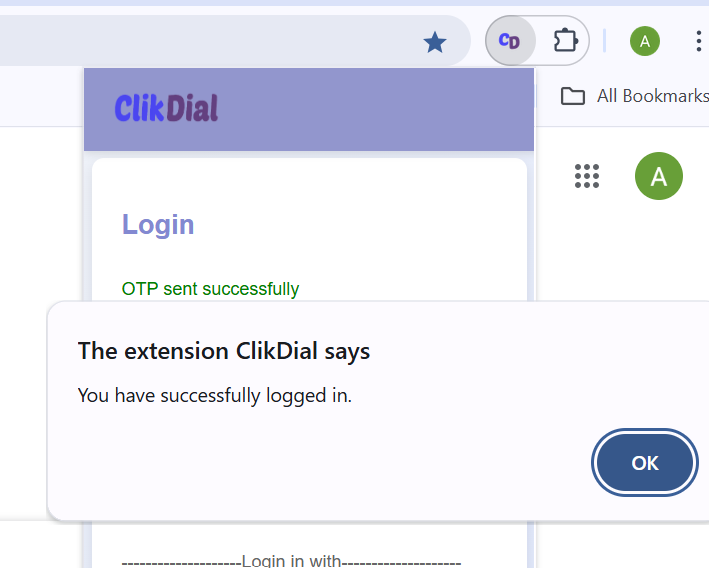
🔹 On Mobile App (Android)
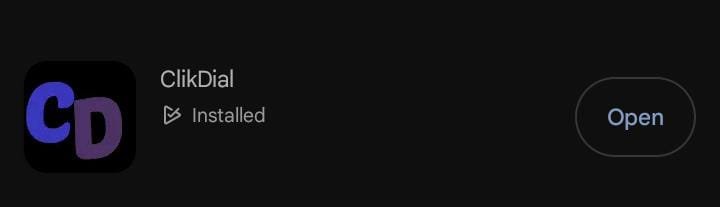
2.Choose your preferred option to Register or Login – Gmail, Email, or Mobile Number
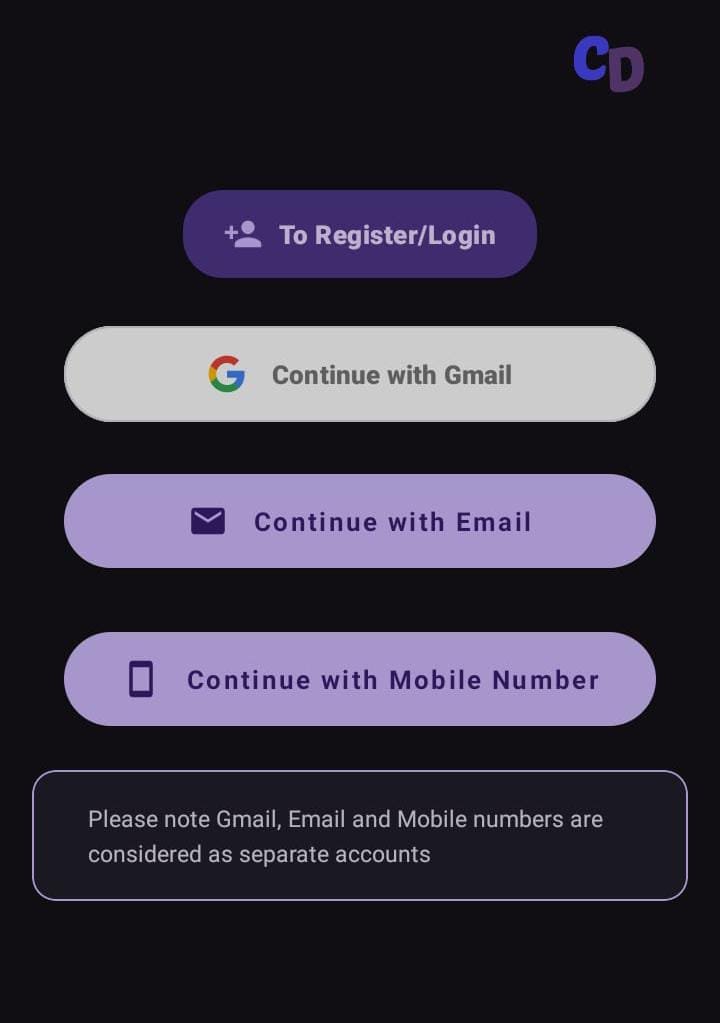
3.Fill in your details:
- Full Name
- Email Address
- Mobile Number
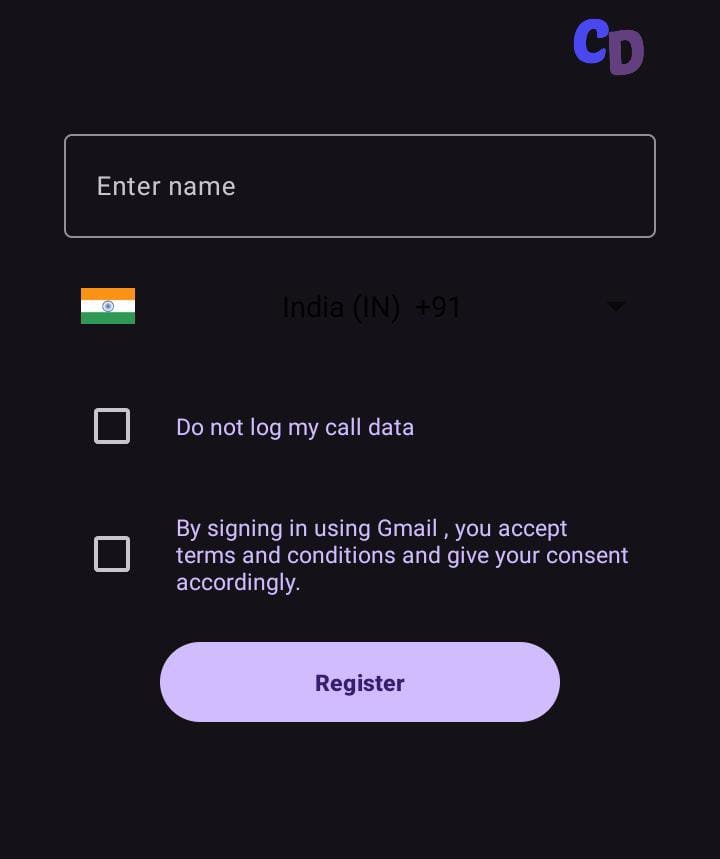
4.Tap “Register”.
5.Enter the OTP verification code if prompted.
✅ You’re ready to start calling from your phone!
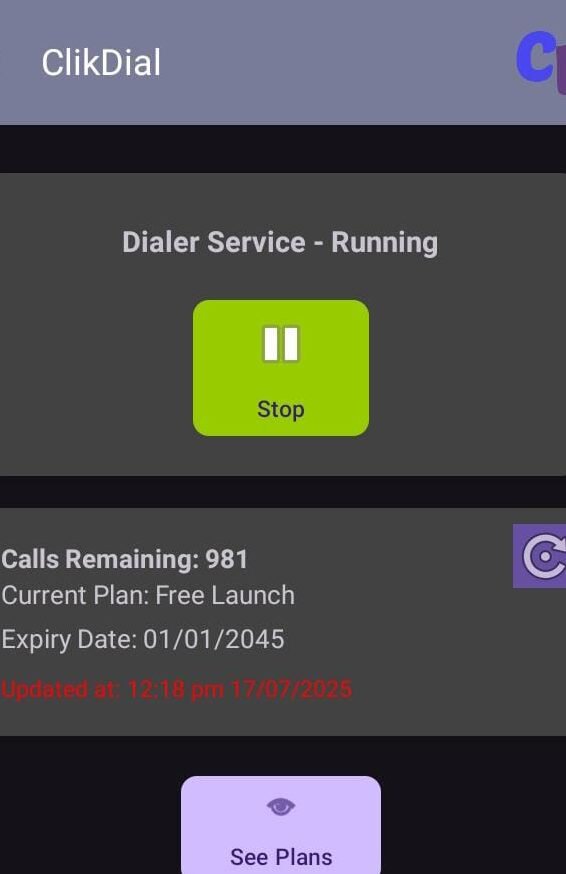
🔑 For Existing Users: Log In
🔹 Chrome Extension
1.Click the ClikDial icon on Chrome.
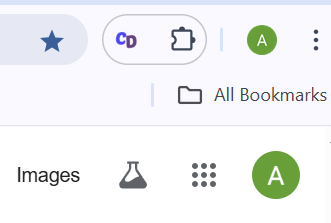
2.Click “Login”
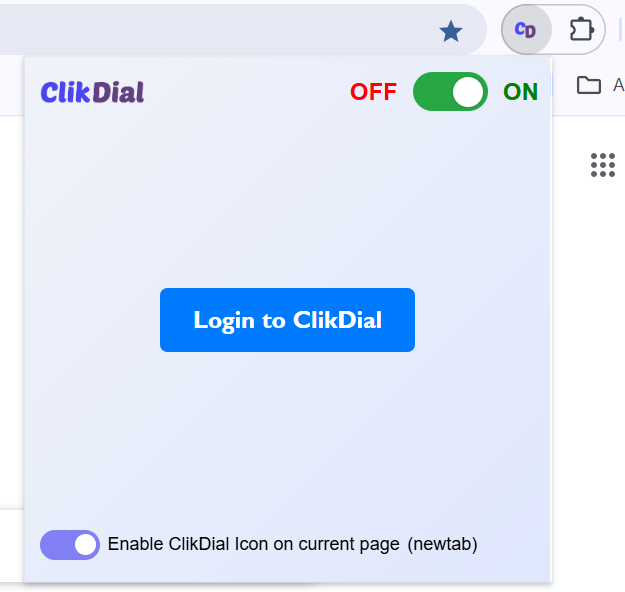
3.Sign in to your account to continue. Enter Email or Mobile Number and continue further.
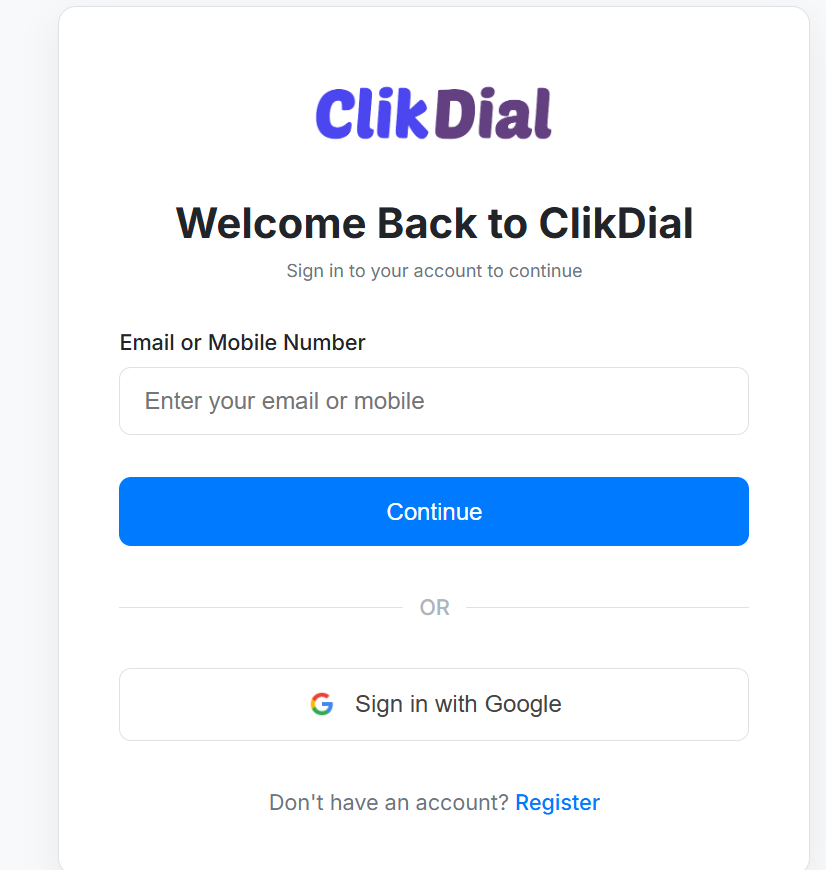
4.After submitting your details, you will receive a One-Time Password (OTP). Enter the OTP to complete the login process.
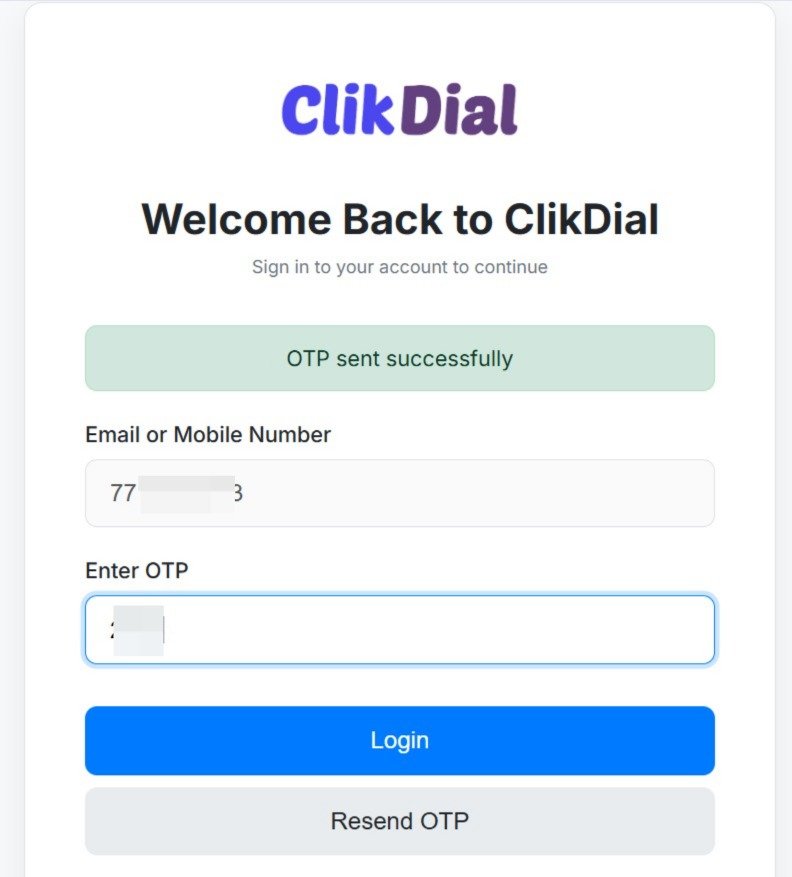
5.Once verified, you will be successfully logged in to Clikdial.
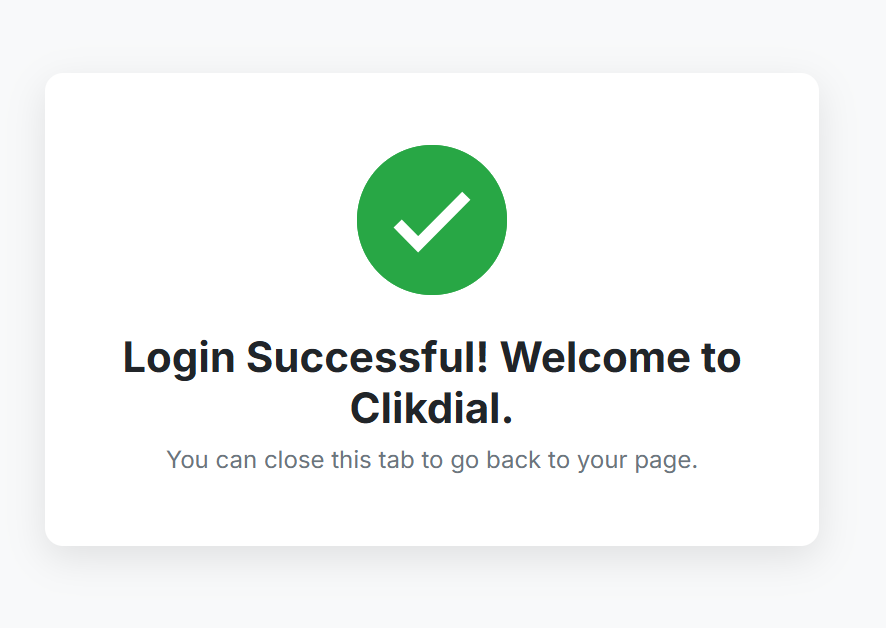
🔹 Mobile App
1.Open the ClikDial app.
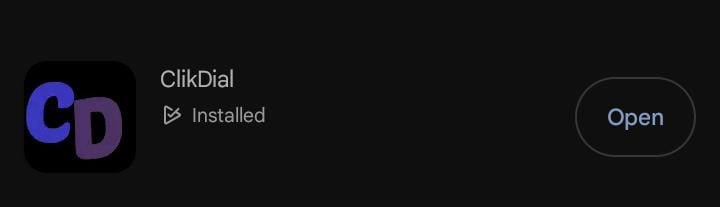
2.Choose your preferred option to Login – Gmail, Email, or Mobile Number
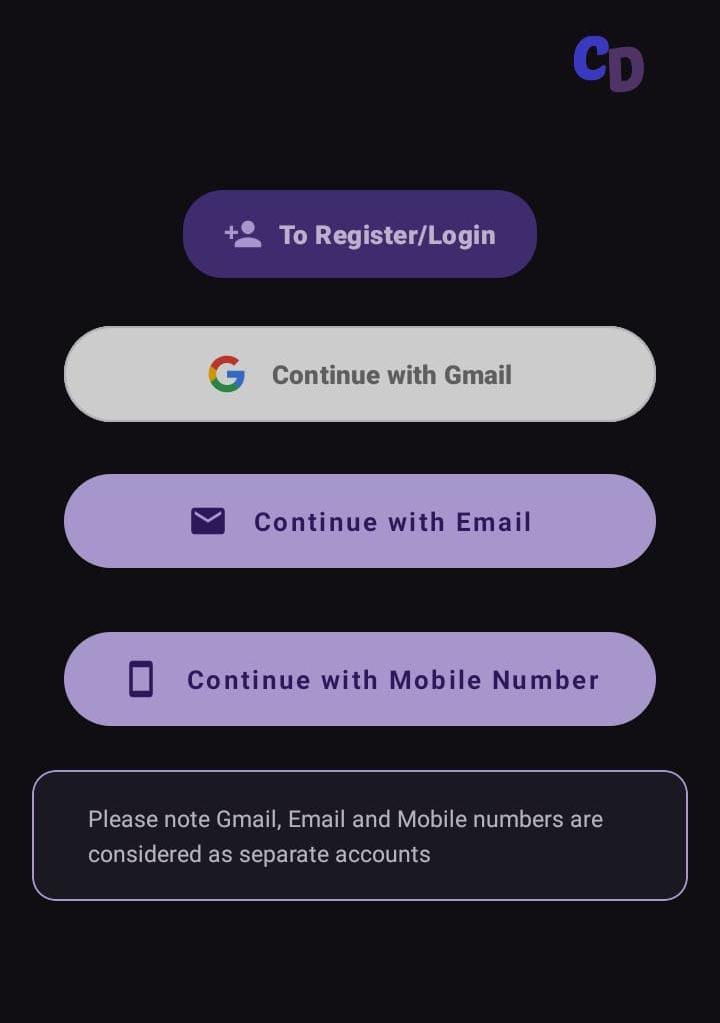
3.Enter your email/mobile and password.
4.Tap “Register”.
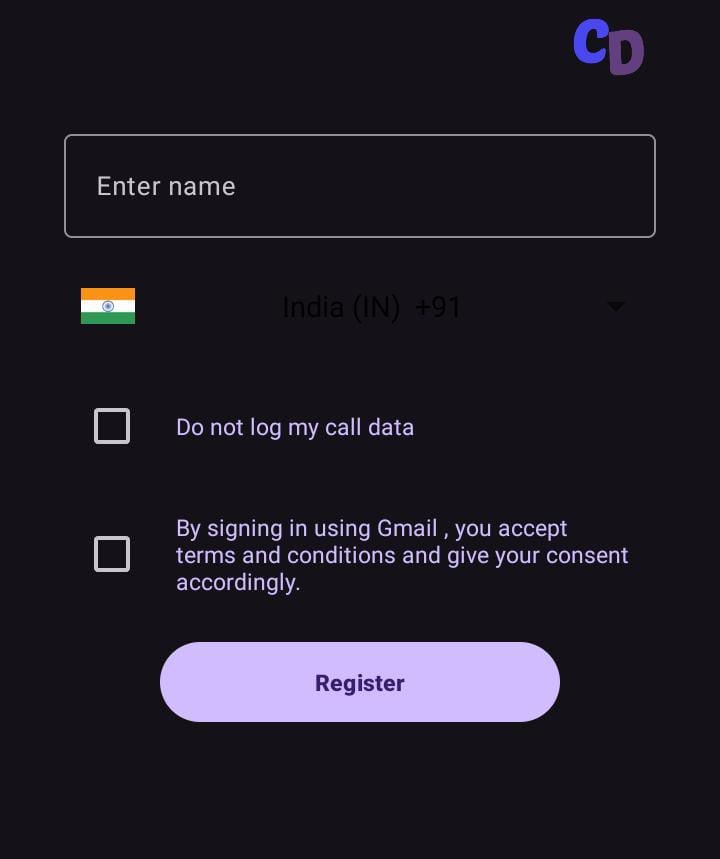
5. You’re In!
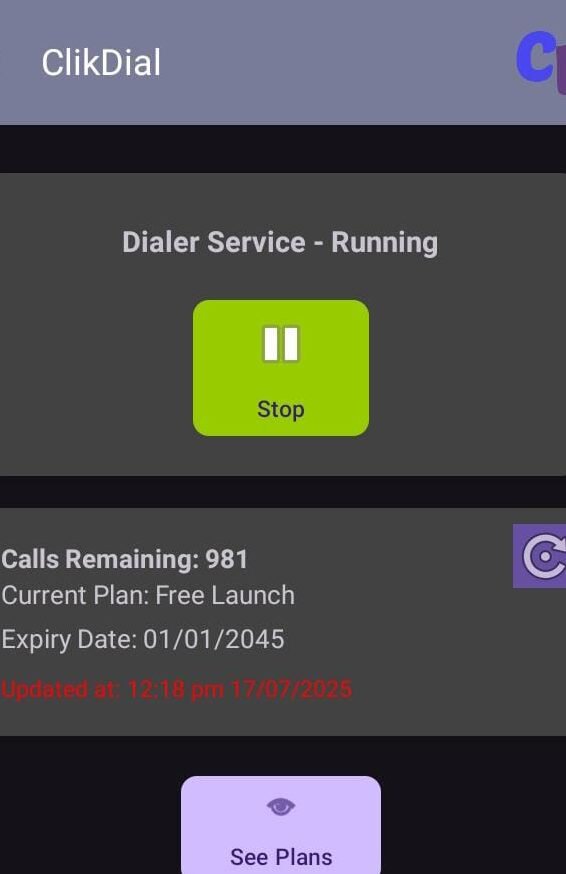
> Enable Click-to-Call from Google Sheets, Gmail, and Websites
Place calls instantly from both desktop and mobile—no need to copy and paste numbers.
Save time and streamline your workflow with one-click dialing.
🚀 Next Up:
➡️ Doc 4: How to Use ClikDial with Google Sheets
