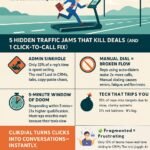Whether you’re on desktop or mobile, getting started with ClikDial is quick and easy. Follow the steps below to install the Chrome extension or mobile app.
💻 For Desktop Users (Chrome Extension)
✅ Step-by-Step Instructions
1️⃣ Open the Chrome Web Store
Go to: https://chrome.google.com/webstore
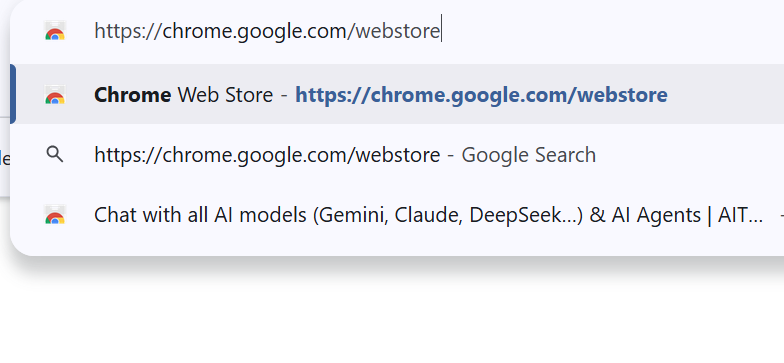
2️⃣ Search for ClikDial
Type “ClikDial” in the search bar.
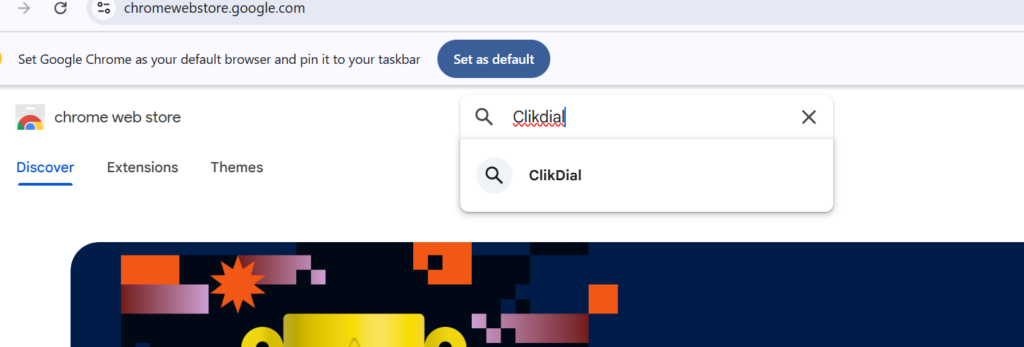
Click on the ClikDial extension from the results.
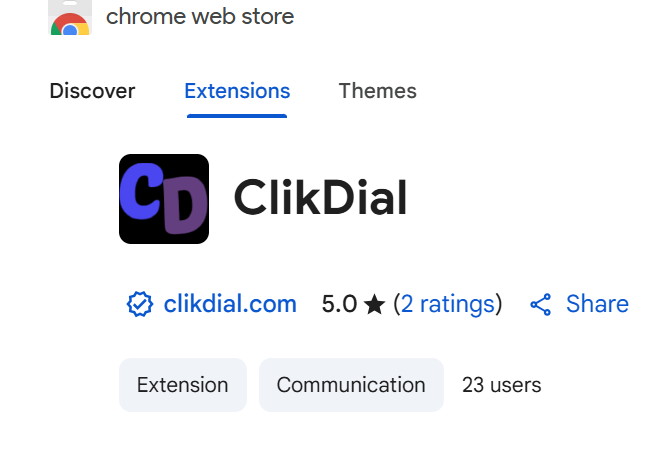
3️⃣ Click “Add to Chrome”
Hit the blue “Add to Chrome” button.
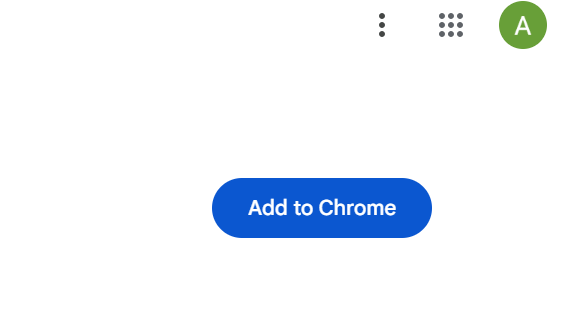
Confirm by clicking “Add Extension” in the popup.
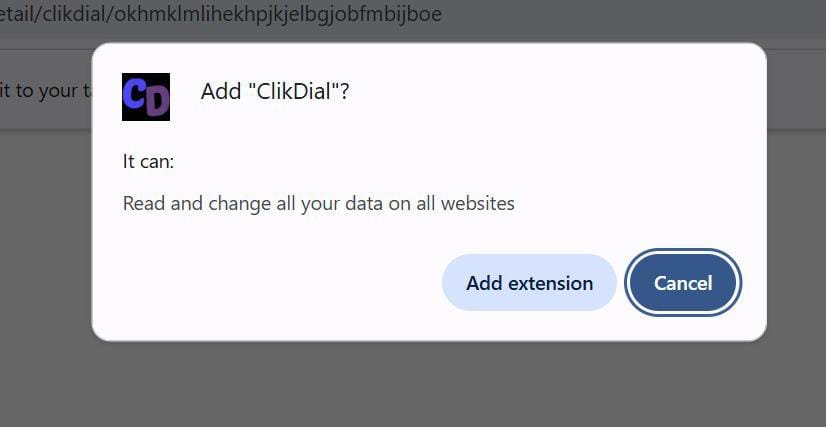
4️⃣ Check if Installed
You’ll see the ClikDial icon near your Chrome address bar.

If not visible, click the puzzle icon (🔧) and pin ClikDial.
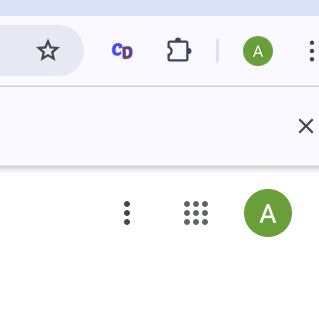
📱 For Mobile Users (Android App)
✅ How to Download ClikDial on Android
1️⃣ Open Google Play Store
On your Android device, launch the Play Store app.
2️⃣ Search for “ClikDial”
Type “ClikDial” in the search bar.
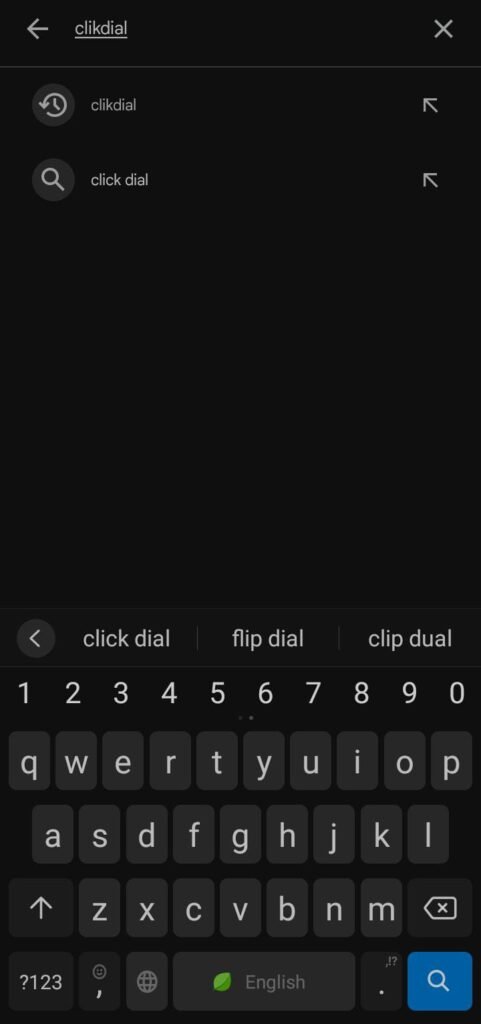
3️⃣ Tap on the App
Look for the official ClikDial app with the logo and name.
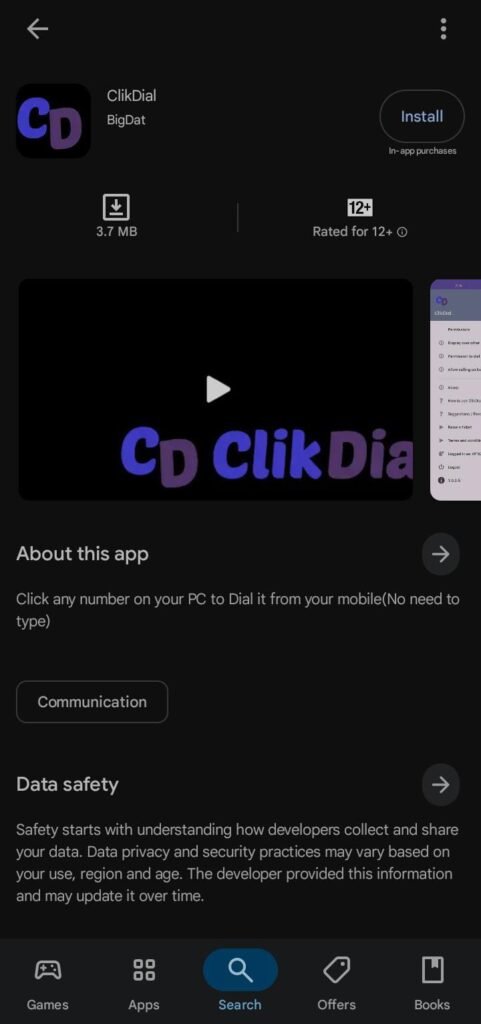
4️⃣ Tap “Install”
Hit the “Install” button and wait for it to download.
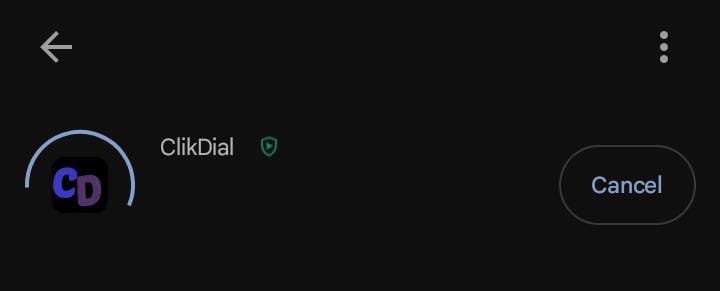
5️⃣ Open the App
Once installed, tap “Open” to launch ClikDial.
🔐 You’ll need to log in or sign up—covered in Doc 3.
🧠 Pro Tip:
Use both desktop extension and mobile app to sync your experience across devices and maximize calling efficiency.
🚀 Next Up: